Setup WireGuard for Dedicated IP VPN
VPN.Coffee utilizes the official, open-source WireGuard app, available directly from WireGuard.com, ensuring a secure and reliable Dedicated IP VPN setup.
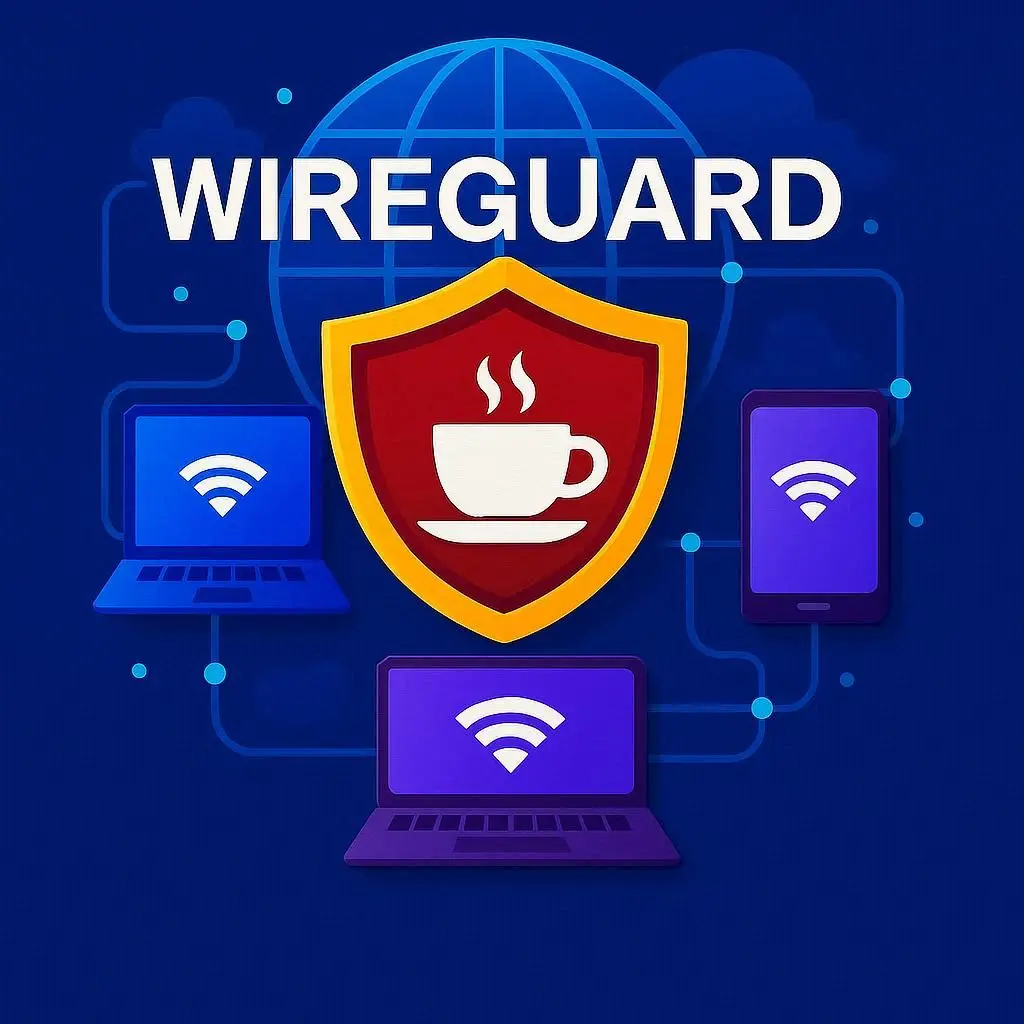
Setup WireGuard on Windows
Follow these steps to configure WireGuard on Windows for a Dedicated IP VPN.
1. Install WireGuard
- Download the WireGuard installer from the official site. WireGuard Official Download Link
- Run the installer and follow prompts to install.
2. Import Configuration
- Log in to vpn.coffee’s VPN panel.
- Download the WireGuard configuration file.
- Open WireGuard, select “Import tunnel(s) from file,” and choose the file.
3. Connect to VPN
- Select the tunnel in WireGuard and click “Activate.”
- Confirm connection status is “Active.”
- Click “Deactivate” to disconnect.
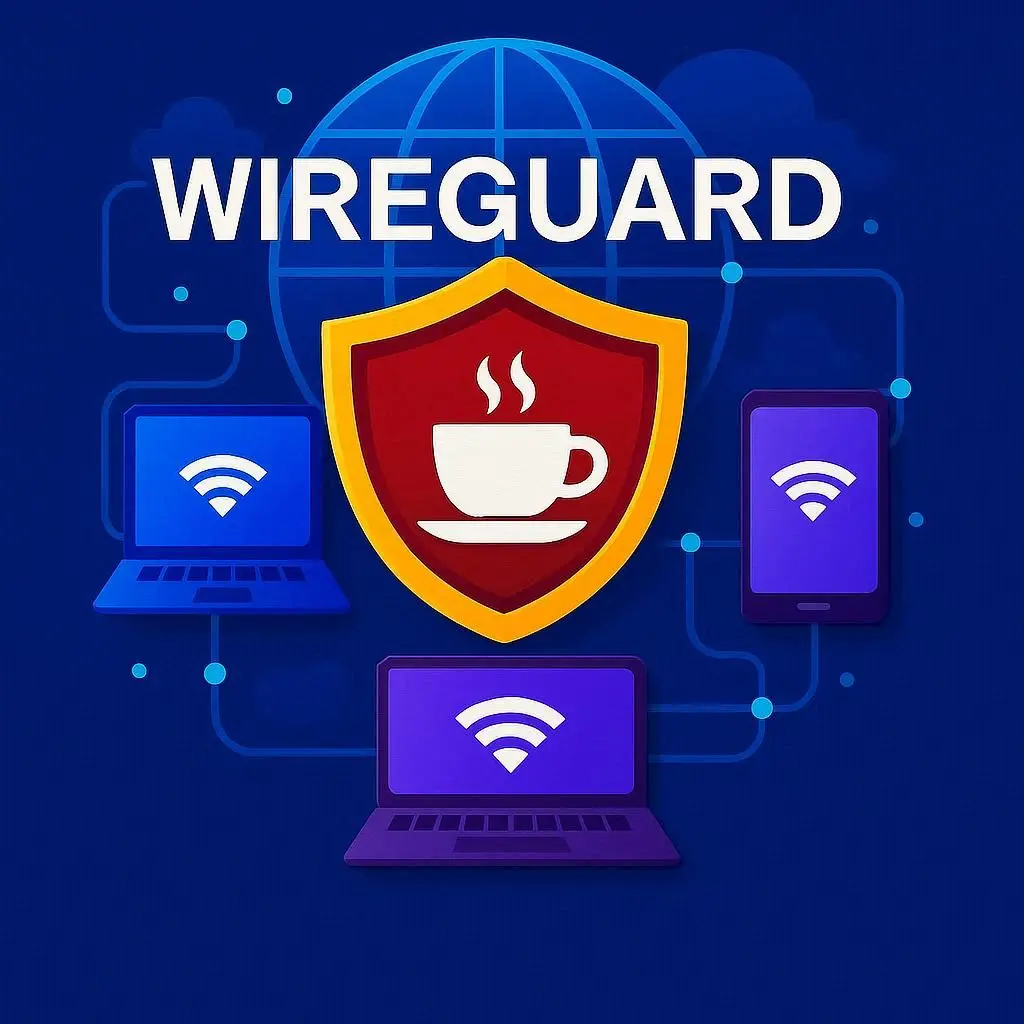
Setup WireGuard on macOS
Follow these steps to configure WireGuard on macOS for a Dedicated IP VPN.
1. Install WireGuard
- Download the WireGuard app for macOS from the App Store or official site. WireGuard Official App Store Link
- Open the app and follow prompts to install.
2. Import Configuration
- Log in to vpn.coffee’s VPN panel.
- Download the WireGuard configuration file.
- Open WireGuard, select “Import tunnel(s) from file,” and choose the file.
3. Connect to VPN
- Select the tunnel in WireGuard and click “Activate.”
- Confirm connection status is “Active.”
- Click “Deactivate” to disconnect.
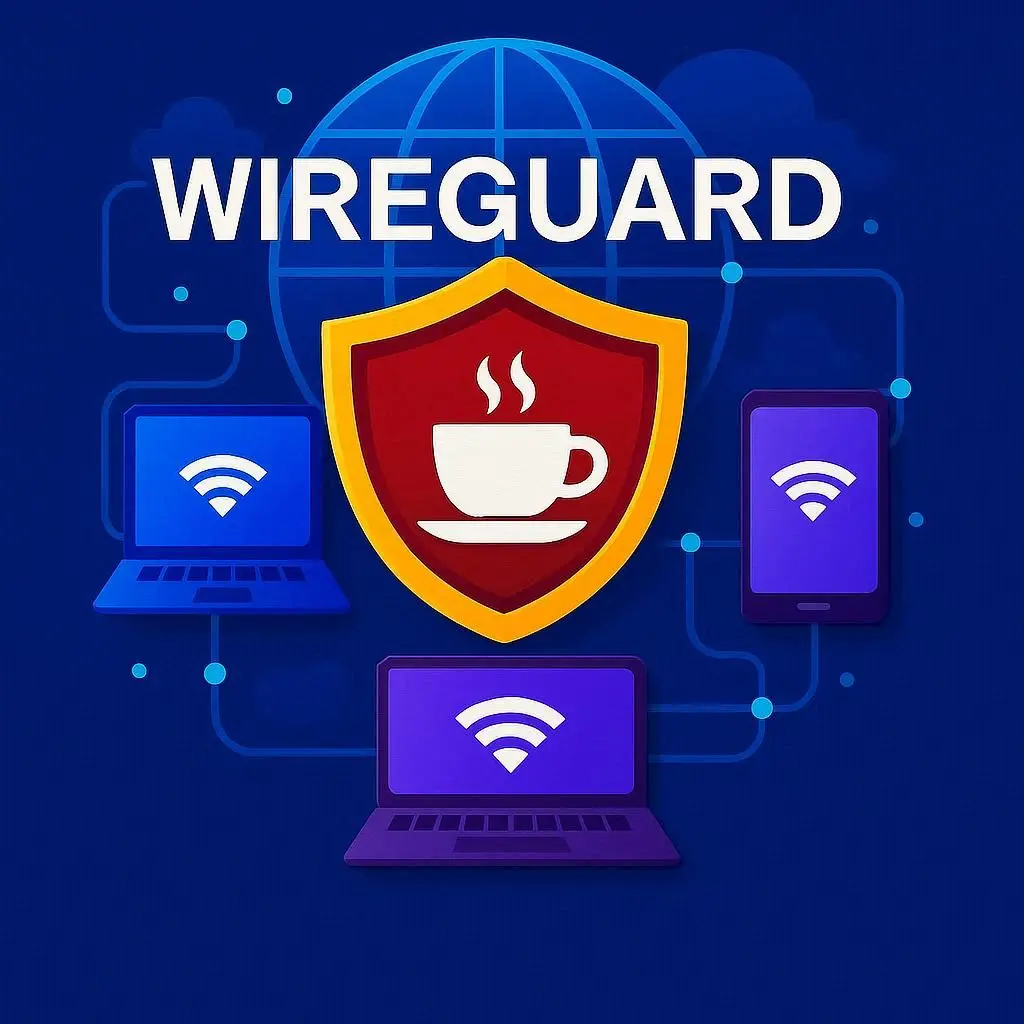
Setup WireGuard on iOS
Follow these steps to configure WireGuard on iOS for a Dedicated IP VPN.
1. Install WireGuard
- Open the App Store and search for “WireGuard.” WireGuard Official iOS App Link
- Download and install the official WireGuard app.
2. Import Configuration
- Log in to vpn.coffee’s VPN panel.
- Download the WireGuard configuration file or obtain a QR code.
- Open WireGuard, tap “+,” and select “Import from file or archive” or “Scan from QR code.”
3. Connect to VPN
- Tap the toggle switch for the tunnel to Activate.
- Allow VPN permissions when prompted.
- Confirm connection status is “Active.”
- Toggle off to Deactivate.
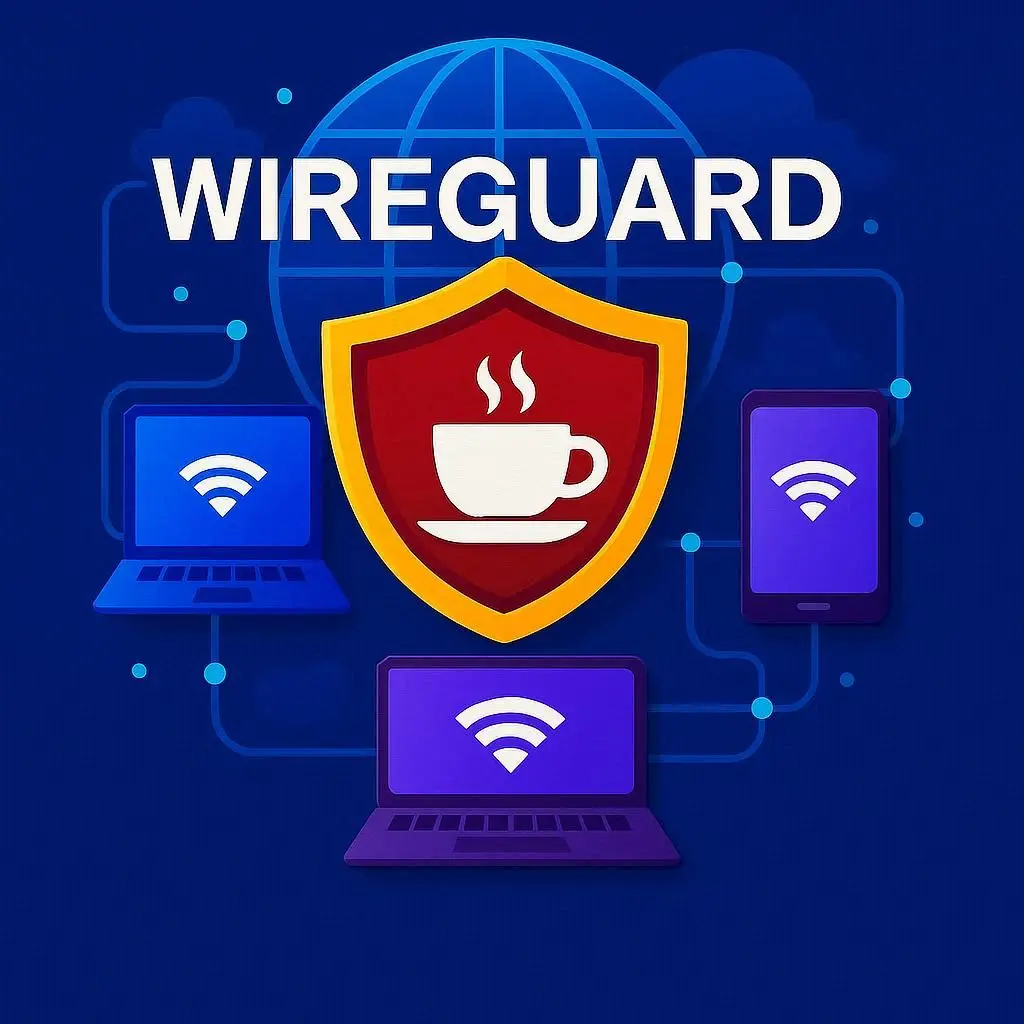
Setup WireGuard on Android
Follow these steps to configure WireGuard on Android for a Dedicated IP VPN.
1. Install WireGuard
- Open the Google Play Store and search for “WireGuard.” WireGuard Official Google Play Link
- Download and install the official WireGuard app.
2. Import Configuration
- Log in to vpn.coffee’s VPN panel.
- Download the WireGuard configuration file or obtain a QR code.
- Open WireGuard, tap “+,” and select “Import from file or archive” or “Scan from QR code.”
3. Connect to VPN
- Tap the toggle switch for the tunnel to Activate.
- Confirm connection status is “Active.”
- Tap the toggle switch to Deactivate.
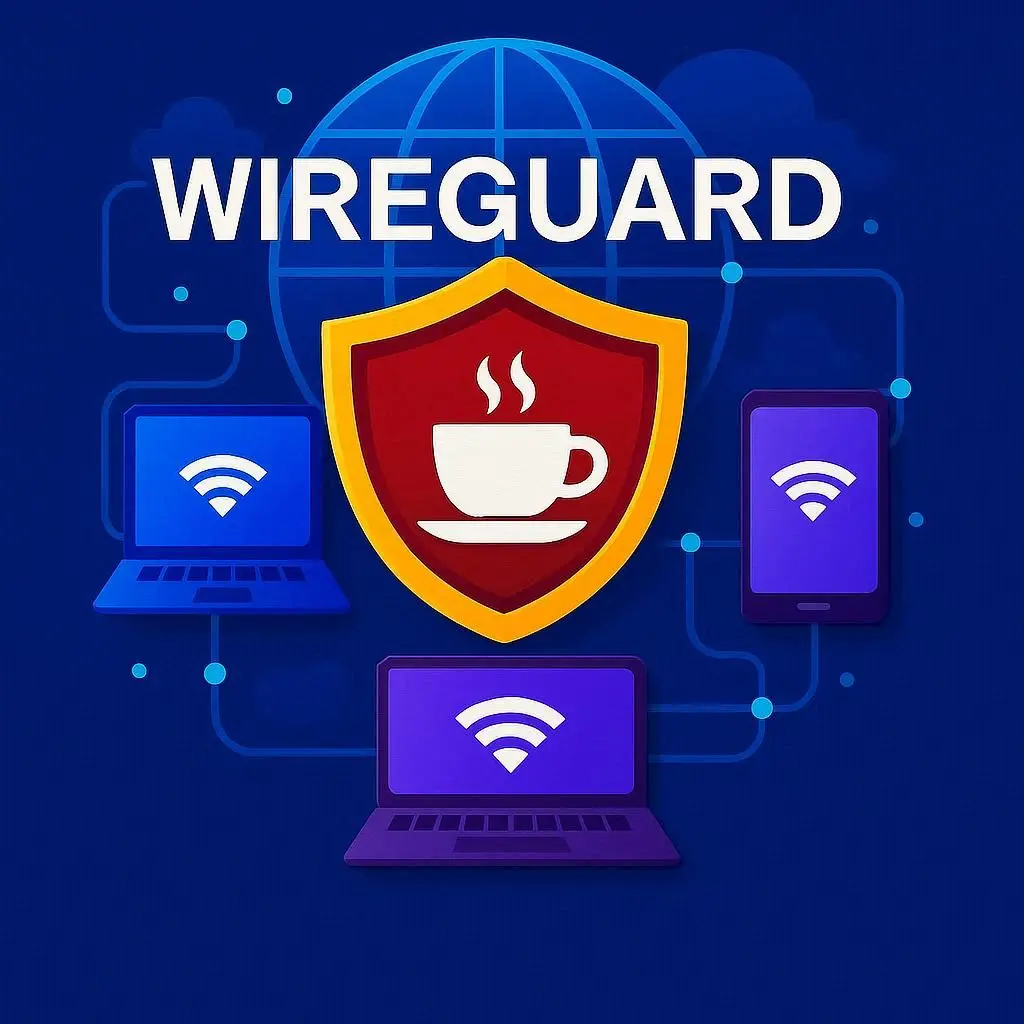
Setup WireGuard on Ubuntu
Follow these steps to configure WireGuard on Ubuntu for a Dedicated IP VPN.
1. Install WireGuard
- Open a terminal and update packages:
sudo apt update. - Install WireGuard:
sudo apt install wireguard.
2. Import Configuration
- Log in to vpn.coffee’s VPN panel.
- Download the WireGuard configuration file.
- Unzip the file:
unzip ~/Downloads/yourfile.zip -d ~/Downloads/wgconf. - Copy the .conf file:
sudo cp ~/Downloads/wgconf/*.conf /etc/wireguard/wg0.conf. - Set permissions:
sudo chmod 600 /etc/wireguard/wg0.conf.
3. Connect to VPN
- Start the VPN:
sudo wg-quick up wg0. - Confirm connection status:
sudo wg, ensuring it shows “Active.” - Disconnect:
sudo wg-quick down wg0to Deactivate.
Setup IKEv2 on MacOS
Follow these steps to configure IKEv2 on macOS for a Dedicated IP VPN.
1. Add VPN Configuration- Open System Preferences from the Apple menu and select “Network.”
- Click the “+” button, choose VPN as the interface, select “IKEv2,” and click “Create.”
- Log in to vpn.coffee’s VPN panel to get the server address and Remote ID.
- Enter the server address, Remote ID (usually the server address), your VPN username, and password.
- Click “Authentication Settings,” select “Password,” enter your VPN password, and click “OK.”
- Click “Apply” to save settings.
- Select the VPN from the menu bar and click “Connect.”
- Verify the connection by checking your IP address to confirm it’s routed through the VPN server.
- Disconnect by selecting “Disconnect” from the menu bar.

